The update process is simple if you follow all steps.
| • | Go to the main MCS website at https://www.mcselec.com |
| • | In the left pane under 'Main Menu' you will find a link named 'Registration/Updates' |
| • | Optional you can enter the address yourself : https://register.mcselec.com |

Notice that the website uses two different accounts : one for the forum/shop and one for the registration/updates. You will see the following screen:

| • | When you don't have an account yet, Click the link and select 'Create new account' |

You need to provide a username, password, email and full name. Company name is optional.
When you filled in the information, click 'Submit Registration'.
| • | After you click submit, you can get various error messages. For example that a username already exists. Press the Back-button in your browser, and correct the problem, then try again |
| • | If the registration is successful you will get a message that the registration succeeded. |
| • | Watch your mail : you will receive an email with a confirmation link. You need to click this link in order to finalize your account |
| • | Now you can login. You will see the following or similar screen : |
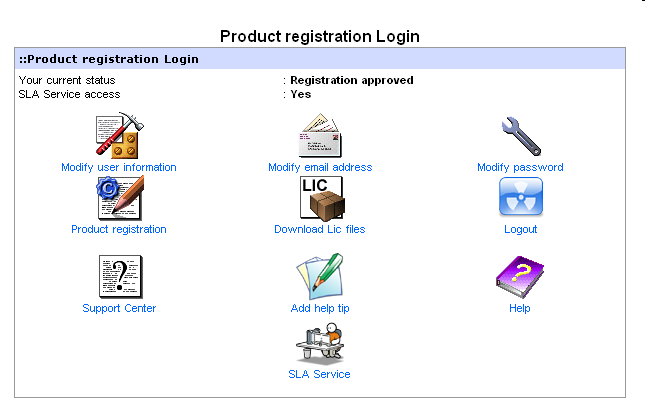
| • | You need to chose 'Product registration'. |
| • | The following screen will be shown: |

| • | Select a product from the list. |
| • | Enter the serial number |
![]() It is important that you enter a valid serial number. Do not try to enter serial numbers from cracked versions. When you enter invalid serial numbers, you will loose support and the ability to update. We will also ban your IP number from our web. The valid serial number is shown in the Help, About box.
It is important that you enter a valid serial number. Do not try to enter serial numbers from cracked versions. When you enter invalid serial numbers, you will loose support and the ability to update. We will also ban your IP number from our web. The valid serial number is shown in the Help, About box.

When the product is selected, the serial number is entered and you press 'Register product' you will see the following message :

| • | This does mean that you registered successfully. |
| • | MCS Electronics will validate all registrations once in a while. When the product is validated you will receive an email. After you receive the email, you can login to the register again. |
| • | Note that you need to register within 2 years after purchase. Only the original buyer can register and is qualified to get updates and support. |
| • | Once registered you will see the following or similar screen : |

At the top you can see which products are registered and which status they have.
When you want to do an update you need to do a FULL SETUP, you need to download the full version. LIC files for partial updates are no longer offered.
You do not need to uninstall a previous version. You can install an update into the same directory or a new directory.
We recommend to install into a new folder.
When you uninstall a previous version, it will remove the license file which is not part of the setup.exe
![]() So in the event that you do run uninstall first, make a backup of the license dll named bscavrL.DLL
So in the event that you do run uninstall first, make a backup of the license dll named bscavrL.DLL
For BASCOM, the ZIP file you download contains only one setup.exe. You need to run this executable.
It is also important that you put the license DLL into the same directory as setup.exe
Setup will copy this file to the BASCOM application directory. You can also manual copy this file.
The license file is on CD-ROM, diskette, or the media (email) you received it on. It is only supplied once.
Without the file, BASCOM will not run.
The file is named bscavrL.DLL for BASCOM-AVR
When you got the license by email, it was zipped and probably had a different extension. Consult the original installation instructions.
The file is only provided once, we can not, and do not provide it again.
Add-on products can contain multiple files like lib, bas, pdf, etc.
See Installing BASCOM on how to do a full install.
IMPORTANT
![]() As of version 2080, the Update Wiz is phased out. This means that you need to download and install the full setup.exe
As of version 2080, the Update Wiz is phased out. This means that you need to download and install the full setup.exe
The BASCOM-IDE has a new simplified update method. See also Help, UPDATE